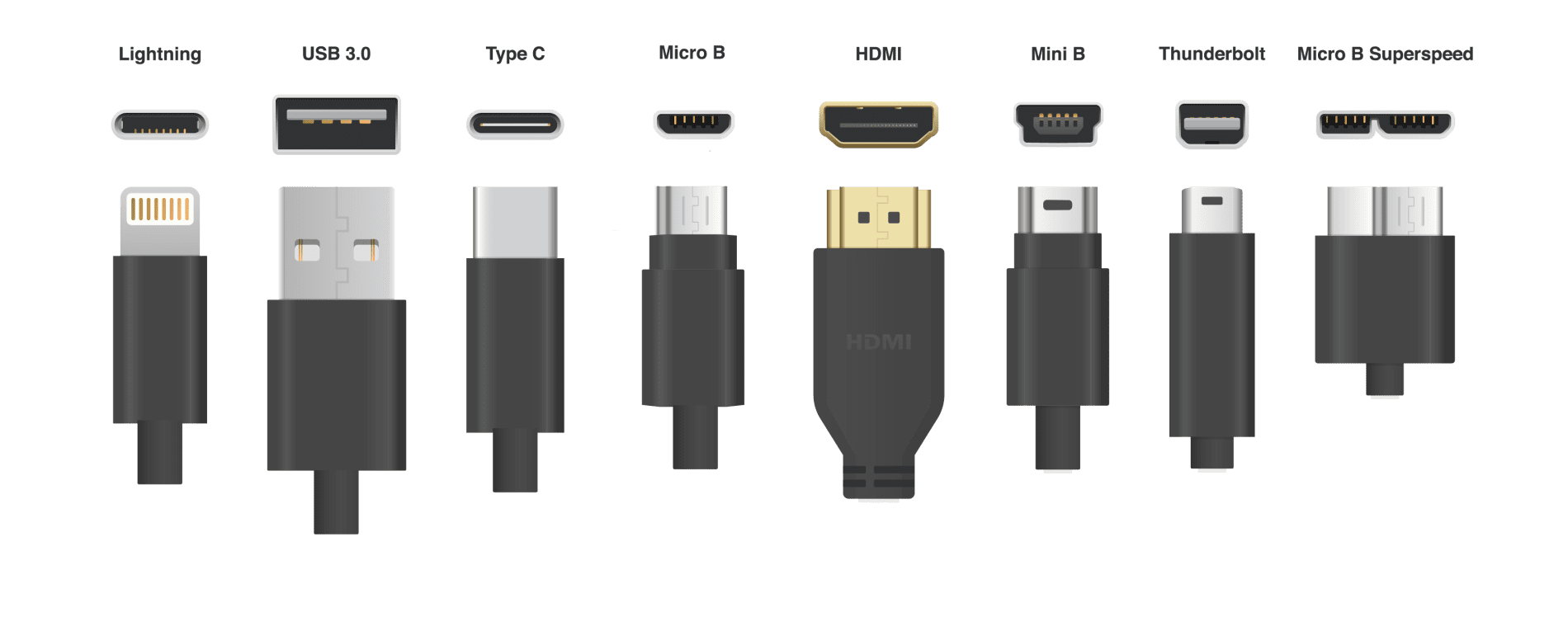An In-Depth Exploration of Various Connection Possibilities
In the modern digital world, USB ports have become a ubiquitous and indispensable feature. These handy connectors serve as the pathways of connection between various devices and our computers, allowing data to be transferred, devices to be charged and much more. But did you know that there are different types of USB connectors, each with their own specific purposes and capabilities? In this blog, we will dive deeper into the world of USB and explore the different USB connection options.
USB: A Brief History
Before we get into the different types of USB connectors, let's look at the history of USB. USB, which stands for Universal Serial Bus, is a technology developed in the 1990s to simplify the tangle of different connectors and cables for peripherals and data transfer. The goal was to provide a standardized and versatile connection that could be used on virtually all computers and devices.
USB 1.0 and 2.0: The Early Years
The first versions of USB were USB 1.0 and later USB 1.1. These standards offered a significant improvement over existing connectivity options, such as serial and parallel ports. USB 1.0 offered a maximum data transfer rate of 1.5 Mbps, while USB 1.1 increased this speed to 12 Mbps.
With the advent of USB 2.0, the speed was increased even further to 480 Mbps. This made USB much more useful for connecting peripherals such as mice, keyboards, printers and external hard drives.
USB 3.0: The Rise of Superspeed
In 2008, USB 3.0 was introduced, also known as "Superspeed USB." This new standard brought significant improvements in terms of data transfer speeds. USB 3.0 can transfer data at up to 5 Gbps, which is as much as 10 times faster than USB 2.0.
One of the most striking features of USB 3.0 is the blue color of the ports and connectors, making them easily distinguishable from older USB versions.
USB 3.1 and USB 3.2: Further Evolution
USB 3.1 and USB 3.2 are further evolutions of the USB 3.0 standard. USB 3.1 offers speeds of up to 10 Gbps, while USB 3.2 enables speeds of up to 20 Gbps. These faster speeds are especially useful for transferring large files and for use with high-speed external storage devices, such as SSDs.
USB Type-A: The Classic Connector
When you think of a traditional USB connector, you probably think of USB Type-A. This connector is rectangular in shape and is often used to connect devices such as keyboards, mice, printers and flash drives to computers. USB Type-A is still widespread and is found on almost all computers and laptops.
USB Type-B: For Peripherals
USB Type-B connectors are usually found on peripherals, such as printers and external hard drives. They have a square or rectangular shape and are often larger than USB Type-A connectors. USB Type-B is used to connect peripherals to computers.
Micro-USB: Small and Convenient
Micro-USB connectors, Micro-A , Micro-B are much smaller than their counterparts and were widely used for charging smartphones, tablets and other portable devices. They were also commonly found on devices such as portable speakers and cameras. However, Micro-USB connectors have gradually given way to the newer USB Type-C connectors.
USB Type-C: The New Standard
USB Type-C is the newest and most versatile USB connector. This connector is reversible, meaning you cannot plug it in incorrectly, and it is smaller than USB Type-A and Type-B. USB Type-C supports higher speeds and can transfer different types of data, including video and audio data.
One of the great advantages of USB Type-C is its universal compatibility. You will find this connector not only on computers and laptops, but also on smartphones, tablets, monitors, docking stations and even some headphones. This makes life much easier for users because they can use the same cables and adapters for different devices.
Thunderbolt: A Powerful Cousin of USB
Although Thunderbolt is not technically a USB standard, it is worth mentioning because of its close relationship with USB Type-C. Developed by Intel, Thunderbolt offers very high data transfer rates and support for connecting external devices such as displays, hard drives and eGPUs.
What is unique about Thunderbolt is that it uses the same physical connector as USB Type-C. This means that Thunderbolt-enabled devices can use the same ports and cables as USB Type-C devices. This makes it extremely convenient for users who want to connect multiple devices with different functions to their computer using the same connector.
Conclusion
The world of USB is diverse and constantly evolving. From the humble beginnings of USB 1.0 to the power